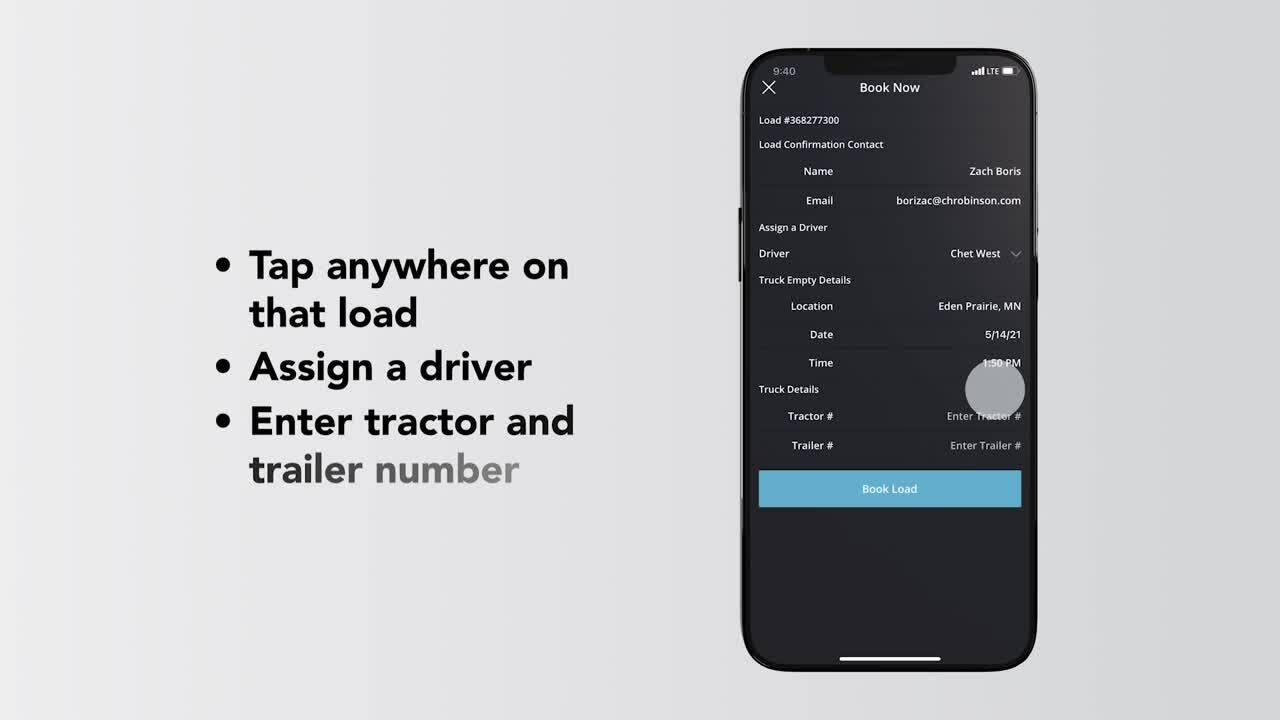
With more loads than any other provider. The Navisphere carrier app by C. H. Robinson gives you the power to find the freight you want, make offers and book instantly. To get started, tap find loads, all available loads within 100 miles show up and list format. To get more info, tap anywhere on that load to view additional details. If you like a load, hit book then simply assign a driver, into your tractor and trailer number and tap book load to complete. Interested in a load and want to make an offer? Select make offer to propose a new rate. You'll receive a response within seconds. If you want to see the status of loads have made an offer on or a history of your bids, tap the my offers tab to review. You can always see the loads you booked by tapping the my load screen and filter by three statuses: booked, assigned, and in transit. If you don't see these options, just tap the eye icon. If you'd rather see the loads on the map, just hit the map icon. Select any combination to see corresponding loads on the map. For example: with booked selected zoom in or select the location icons to see more details about your loads in that area. The list icon will take you back to the list view anytime. Now you're set to haul smarter with the new Navisphere carrier app by C. H. Robinson.
How to book and view loads
With more loads than any other provider, the Navisphere Carrier app by C.H. Robinson gives you the power to find and book the freight you want—instantly. Streamline the process from your iPhone™ or Android™ device and easily:
- Secure the loads you want in the lanes you prefer
- Assign drivers and enter a tractor and trailer number
- View loads by status (booked, assigned, in transit)
Haul smarter with the Navisphere carrier mobile app.