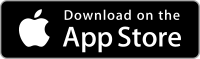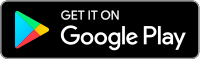Shippers continue to expect more real-time visibility and we rely on dependable contract carriers to provide updates—before and after picking up, in-transit, and upon arrival. Carriers that meet our tracking success and on-time pick-up and delivery expectations will have the highest Carrier Advantage Program status and will be rewarded with the most access to freight, unbeatable service, and quick payment.
We offer several ways to automate so you can choose the one that’s right for you.
Navisphere Carrier
Download the Navisphere® Carrier app to not only book and bid on freight, but also upload docs and send automated in-transit updates. Be sure the app is open while driving and location settings are turned on to make sure load updates are being sent automatically. Also, make sure your Asset ID—truck and trailer number—is entered four hours prior to appointment open.
GPS or ELD
Integrate your global position system (GPS) or electronic logging device (ELD) by contacting your rep or connecting via our tracking page. Once you have gotten connected, make sure to assign a driver, tractor, and trailer number on every load. Also, make sure your Asset ID—truck and trailer number—is entered four hours prior to appointment open.
API or EDI
Connect your transportation management system using a free application programming interface (API) or electronic data interchange (EDI). This hassle-free digital experience allows you to not only find and book loads, but also provide visibility updates and upload documents—no calls or email required. Also, make sure your Asset ID—truck and trailer number—is entered four hours prior to appointment open.
Connect with API | Connect with EDI
How to make sure location settings are turned on in Navisphere Carrier?
Get the most from the Navisphere Carrier app by C. H. Robinson by turning on tracking settings. Here’s how to get started:
- Tap the three-bar icon in the upper left corner.
- Select settings and then tracking.
- If there isn’t a green check mark, tap each one to update. (A pop up tells you why it's not green and how to make the changes.)
- Start with “Location access” and select settings which takes you to the app settings on your phone.
- Tap location and change the setting to always.
- Now the location access icon will be green.
- Repeat that process with other icons until they're all green.
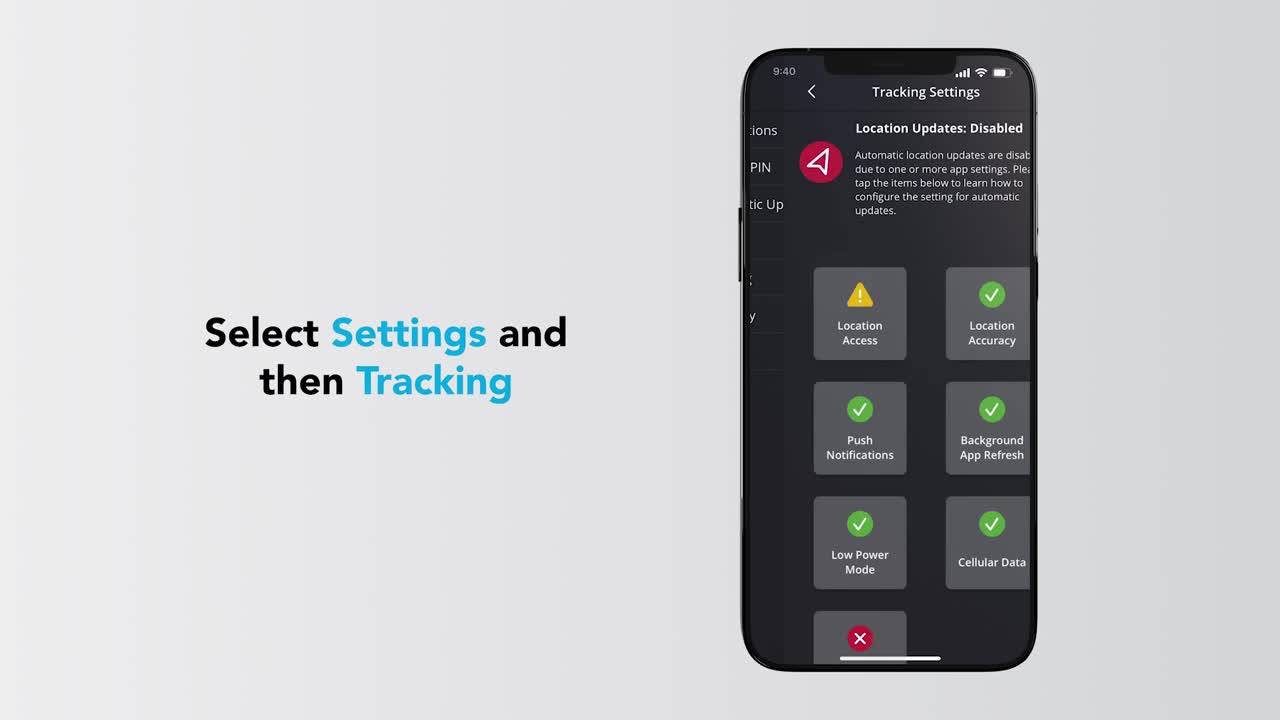
Now you're set to haul smarter with the Navisphere Carrier app.
What are the benefits of automated tracking?
With automated tracking enabled on all your loads, you have access to the most freight on C.H. Robinson’s load board, which contains more loads than any other provider in North America. Plus, get the best payment terms.
Protecting the privacy of everyone in your business—from dispatchers to drivers—is important to us. For more information on what data we collect and how we use the information we collect, please see the C.H. Robinson Global Privacy Notice.