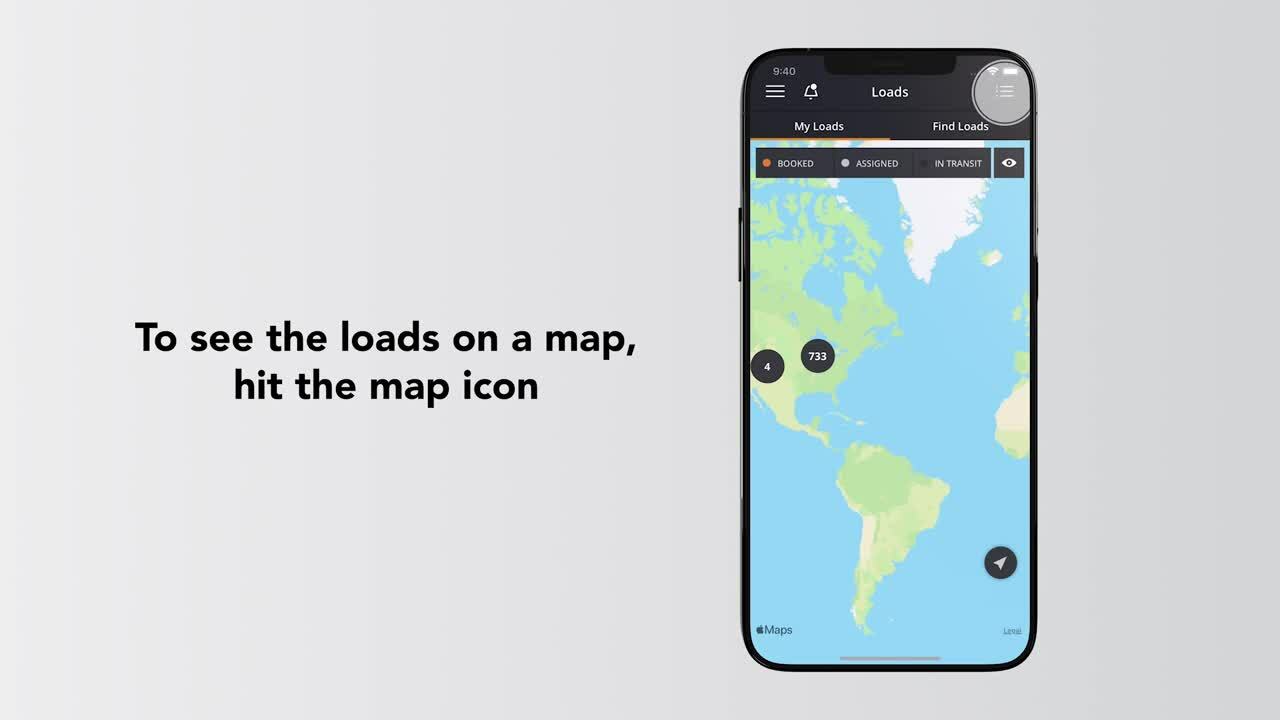
Get ready to haul smarter with Navisphere Carrier app by C. H. Robinson. With more loads than any other provider, it's easy to find the freight you want, make offers and book instantly.
To get started: tap "find loads" all available loads within 100 miles show up in a list format. To get more info, tap anywhere on that load to view additional details.
If you like a load, hit "book", then simply assign a driver. Enter your tractor and trailer number, and tap "book load" to complete.
Interested in a load and want to make an offer? Select "make an offer" to propose a new rate. You'll receive a response within seconds. If you want to see the status of loads you've made an offer on or a history of your bids, tap the "my offers" tab to review.
You can always see the loads you booked by tapping the "my loads" screen and filter by three statuses: booked, assigned, and in transit. If you don't see these options, just tap the "eye" icon.
If you'd rather see the loads on a map, just hit the map icon. Select any combination to see corresponding loads on the map. For example, with "booked" selected zoom in or select the location icons to see more details about your loads in that area.< The list icon will take you back to the list view anytime.
When you're set to book loads, avoid the hassle of providing visibility updates by turning on your tracker settings. Here's how: tap the three bar icon in the upper left of the screen, select settings and then tracking. See all the settings without a green check mark? You can tap each one to update. The pop-up tells you why it's not green and how to make the changes.
Let's start with location access. The pop up says to select settings which takes you to the app settings on your phone. Then tap "location" and change the setting to "always" now the location access icon will be green. Repeat that process with other icons until they're all green.
Next up managing documents all in one place. From the "my loads" tab, choose the load that requires a document. When all the load info appears, select "documents" tap "add" to add your document. If you have a photo of the document on your phone, tap "select photo." If not choose "take photo". When you're done it will appear in your document list.
Do it all. And haul smarter with the Navisphere Carrier App by C. H. Robinson.
Haul smarter today. Every load. Every mile.
Discover Navisphere® Carrier technology and haul smarter today—every load, every mile. With more loads available online than any other provider in North America, you can find and book the freight you want in an instant, check driver and load status, and keep your business running smoothly. See how our industry-leading technology can help you stay connected and grow your business.
Manage your fleet while on the move with easy to use, industry leading technology
- Book a load
- Make status updates
- Keep track of your drivers
- Manage BOLs and financial documents
- Check invoices